Docker Containers
Enabling the Docker integration
This integration must first be enabled. If you directly run on the host system and you have docker installed, it will be enabled by default. Otherwise, you'll need to mount the docker socket to the Homarr container, so Homarr can interact with the Docker service.
In Docker Compose, you can simply add this line:
#---------------------------------------------------------------------#
# Homarr - A simple, yet powerful dashboard for your server. #
#---------------------------------------------------------------------#
services:
homarr:
container_name: homarr
image: ghcr.io/homarr-labs/homarr:latest
restart: unless-stopped
volumes:
- /var/run/docker.sock:/var/run/docker.sock # <--- add this line here!
- ./homarr/appdata:/appdata
environment:
- SECRET_ENCRYPTION_KEY=your_64_character_hex_string # <--- can be generated with `openssl rand -hex 32`
ports:
- '7575:7575'
With docker run, add this parameter: -v /var/run/docker.sock:/var/run/docker.sock.
In Windows, you'll need to adjust the slashes: -v //var/run/docker.sock:/var/run/docker.sock
Managing your Docker containers within Homarr
Homarr allows you to interact with Docker containers running on your system. You can restart, stop, start, refresh and remove containers. A search also allows you to search through your containers.
Additionally, if you have a lot of containers you can search and filter them by container or image name:
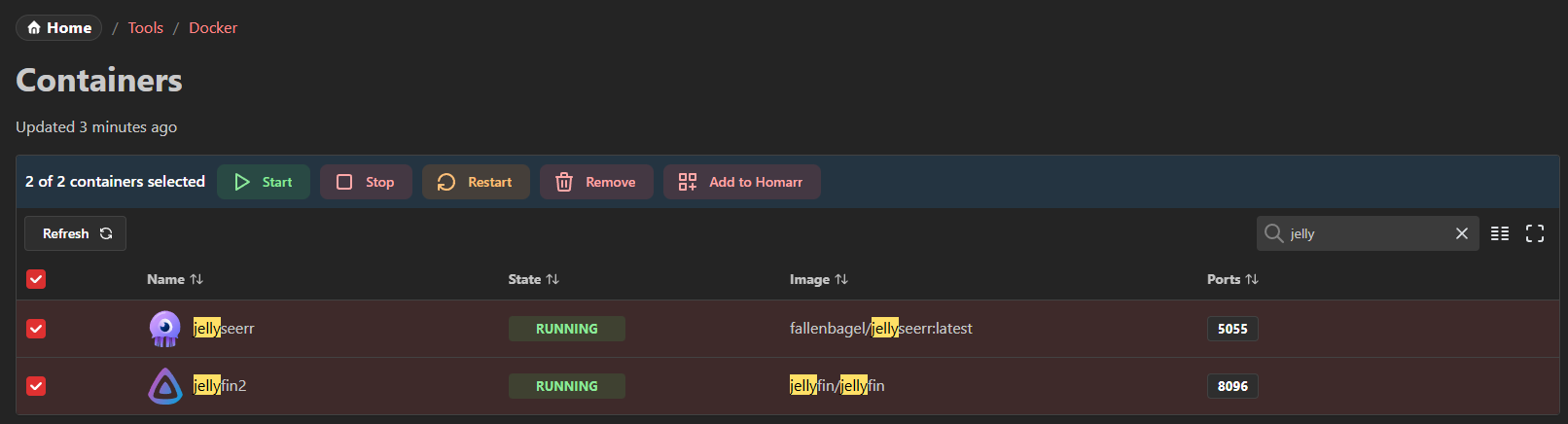
Add apps from containers
Homarr also lets you add apps from containers. You can simply select all containers you want to add an app for and then click the Add to Homarr button.
This will open a dialog where you can specify the web addresses for all of them:
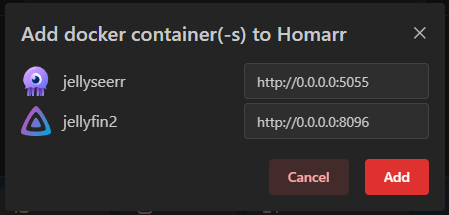
Once you've changed the web addresses, click the Add button to add the apps to Homarr.
They are then available in the app list and can be used as normally added apps.
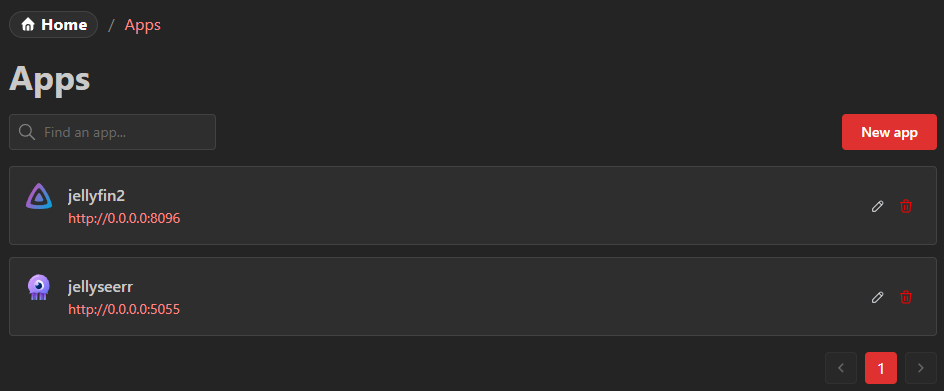
Security
Mounting docker sockets can be risk, as they permit full control over your docker service. As an example, a thread actor could abuse Homarr use the socket to start, stop or delete containers on your system. Therefore we recommend the usage of a socket proxy, which can prohibit certain actions. A few examples include:
See documentation of the respective proxies on how to configure them. Homarr may behave in unexpected ways when you use proxies.